- Log in to your myGCC (click myGCC icon) using the username you received when you filled out your application. Use the password you created.
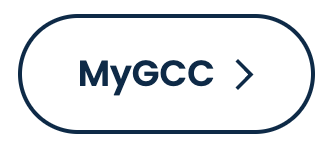
- Enter your username and click Go.
- If you have been in myGCC and do not remember your password, click on Forgot My Password. If you have not been in myGCC before, you will need to have your password reset. If you are off-campus, please call (540) 891-3077 to do so. If you are on campus, please visit the Welcome Center.
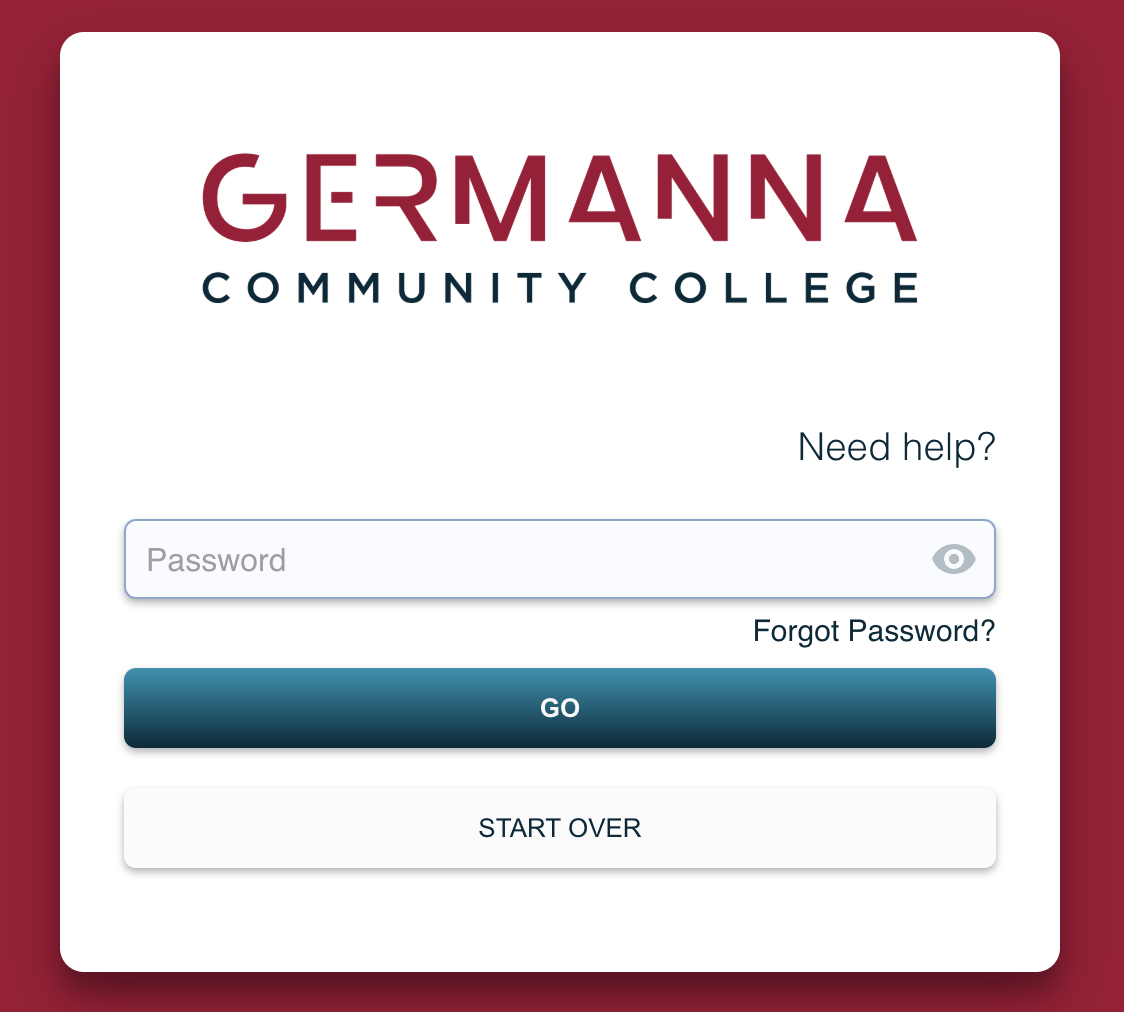
- Select SIS: Student Information System
- You should arrive at the following screen. Click on the Class Enrollment tile.
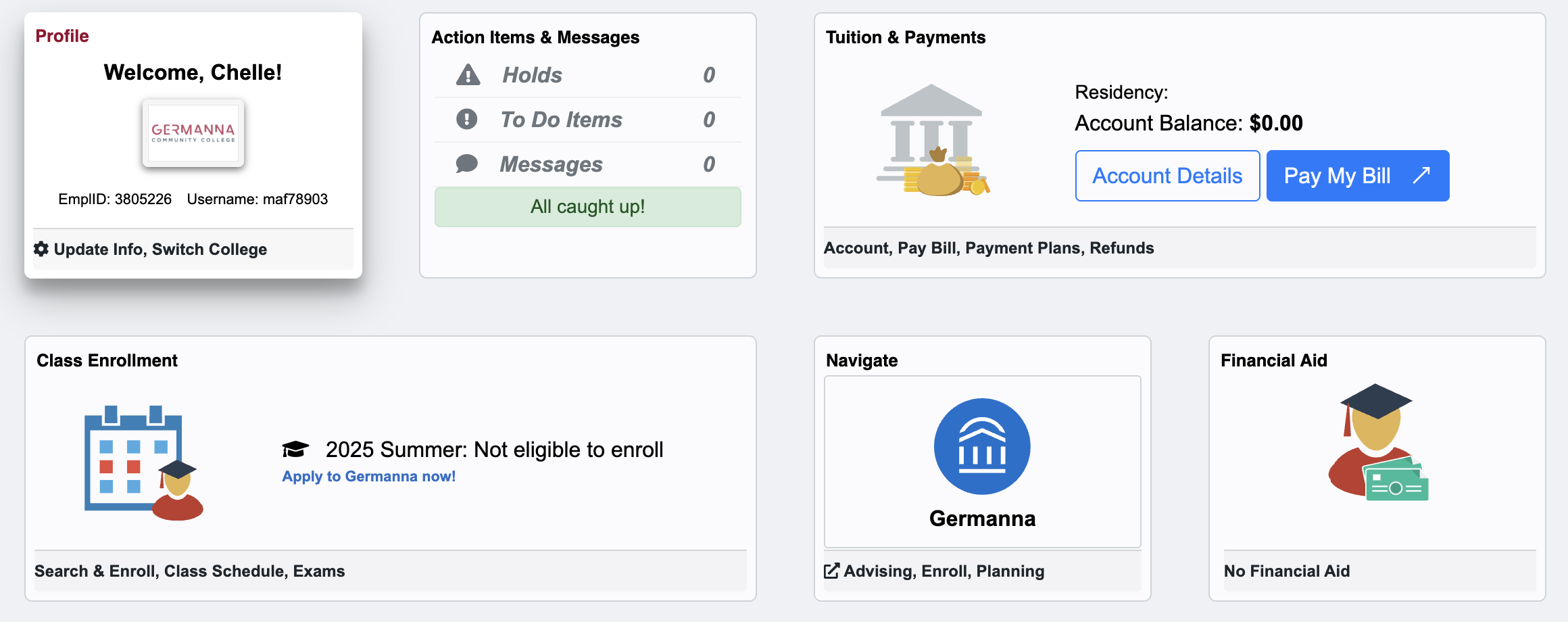
- Click Class Search & Enroll
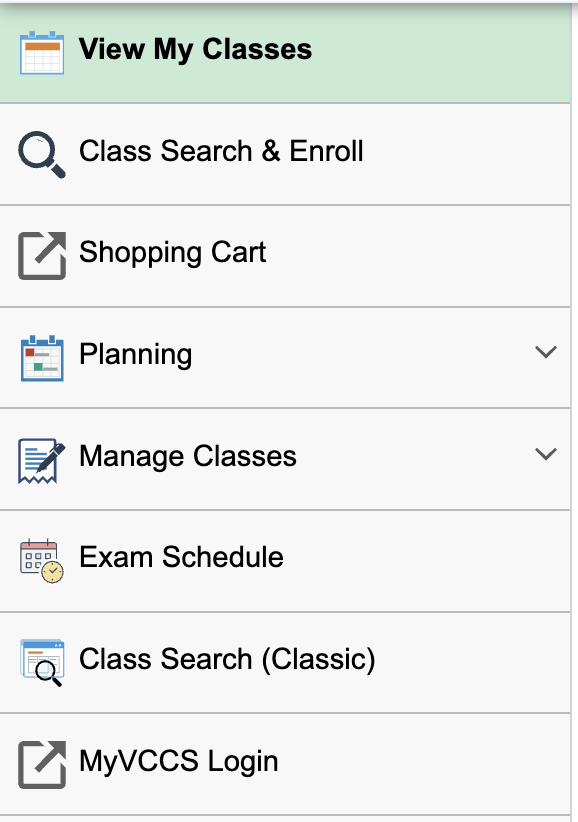
- Click Change Term to select the appropriate term.
- Indicate Course Subject (i.e. ENG, BIO, etc.) and Course Number (ie 111, 101, etc.) in the fields provided. If you aren't sure of the Course Subject abbreviation, click the drop-down arrow in the subject box.

- Click the magnifying glass.
- Once you find your class, click Select. The class will be placed into your cart.
- Click Next.
- Repeat steps 8-11 until you have selected all the classes you want.
- Click Proceed to step 2 of 3.
- If all looks correct, click Finish Enrolling.
- You will have the opportunity to add another class if you wish. You will also receive any error messages if there is a problem.
- Green
= successfully enrolled
- Red
=Error – unable to add class
- Green
Resources For
Search
- Programs
- Admission & Cost
- Student Life
- Community & Events
- About Germanna